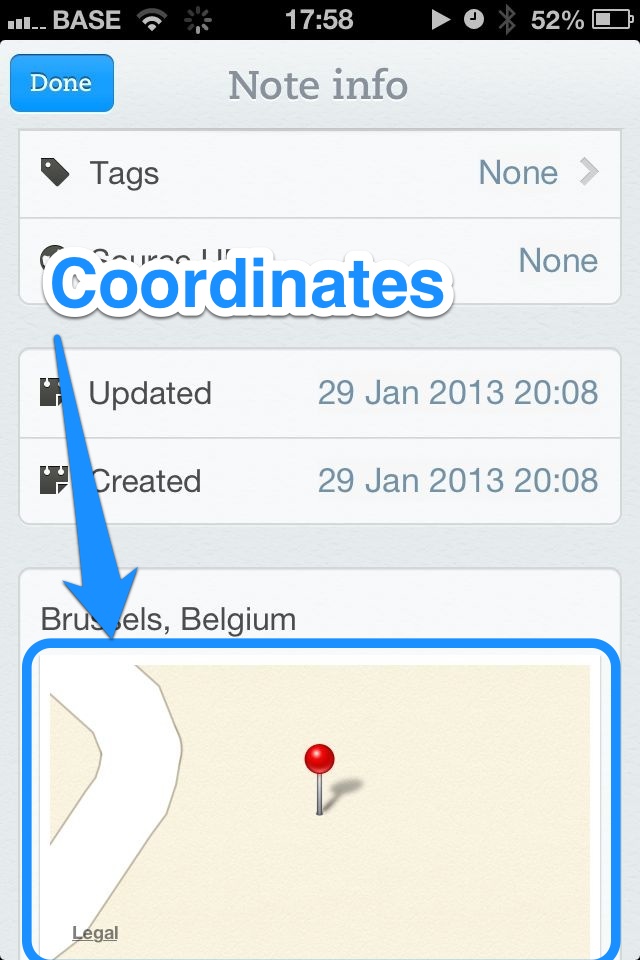I've recently discovered that all Olympus cameras secretly embed 'OLYMPUS DIGITAL CAMERA' text in the metadata caption. I really like to control anything that is written in the metadata in the pictures I post online and I was really surprised that my lovely Olympus camera had this metadata secret it was hiding from me. There is a very easy fix if you use Lightroom and you want to automatically get rid of the 'Olympus Digital Camera' comment in the caption sections of all of your photographs,
Read MoreqDSLRDashboard - free tethering software & app with live view
I like to shoot tethered sometimes (especially product and food photography) and to have the live view mode displayed on my computer's screen. Lightroom has a built-in tethering mode, which works just fine but it doesn't have the live view mode. I had been using free software 'Soforbild' for tethering with live view on my iMac until I discovered it wasn't updated for over a year and I couldn't get it to work with my Nikon D610. After a very extensive research and almost losing my hopes for a free alternative, I finally ran across qDSLRDashboard (dDSLRDashboard.info).
qDSLRDashboard is not only a tethering software but it also gives you a live preview from a camera on a computer's screen. Before you download it, be aware that it is in early development stage (currently in version 0.2.3) so it might have some bugs and it occasionally performs slow. However, its rich features and the wide range of cameras it supports clearly outgrows any bugs it might potentially have. What's also important is that it's regularly updated by the developer.
Here are some qDSLRDashboard's interesting features:
- support for Nikon, Canon and Sony cameras
- available for MAC OS X, Windows, Linux
- available on mobile devices - Android and iOS
- tethering and live view using a USB cable and camera's WiFi connection
- timelapse function
- focus point control
- full manual control - shutter speed, aperture, ISO, exposure compensation, white balance
- manual focus tuning
- video recording from within qDSLRDashboard with live view preview and audio monitoring
These are only some of the features from the top of my head but I have to admit that they're quite impressive, especially for free software (and when I say free I mean FREE - no ads, no malware, etc.).
If you like the software, it would be great if you could donate some money to the developer. You can find a Paypal button on the software's website (I'm not affiliated with the developer and he didn't ask me to say it but for such a free software, I think donating is appropriate).
Nikon WU-1b Wireless Adapter and iPad in the background
My Nikon D610 - iPad mobile workflow
I recently travelled to Poland and, for obvious reasons, I didn’t want to go there without a camera. I always pack too much photo gear but I did a bit of progress this time (only 1 body and 3 lenses) and I decided to work on my mobile workflow. It was a bit challenging because I don’t have a laptop and I had to use my iPad. Here is how I was able to edit and share my photos on the road.
Read MoreMy thoughts on Lightroom iPad Mobile Subscription
This post could be very short and summarized in one sentence: I had Lightroom iPad Mobile trial subscription and I didn't use it even once.
When I got my iPad a couple of years ago, I really wanted to be able to edit pictures on it. In fact, I thought it could substitute my laptop for quick edits and I was really disappointed that Adobe didn't have Lightroom for iPad back then. Well, they finally released Lightroom for iPad a month ago (more or less) but I think it was too late for me at that point.
My main concern was about monitor calibration - there is no way to calibrate your iPad display. I don't want to edit pictures on an iPad and then go back to my desktop to correct the edits because of mis-calibrated iPad's display - it's like doing the same work twice. Of course, I tried Lightroom Mobile during the trial period but I didn't use it to edit pictures in a more 'serious' way. However, I was quite surprised that the picture I played with looked almost the same as on my calibrated desktop monitor.
So why I didn't edit anything on my iPad? I guess I got used to separating 2 different workflows: a desktop and a mobile workflow. The former one is for photos I take with my cameras and I prefer to edit those pictures on my computer. I feel I have much more control over the edits and I spend more time on fine-tuning these edits. The latter (mobile workflow) is for pictures I take with my iPhone and iPad. I also edit these pictures on my mobile devices and upload them to social networks. I don't have a need to have so much control over editing these pictures because they don't have such a great photographic/creative value to me as my camera pictures have.
I guess it's a matter of personal preference.
Application Shortcut Mapper (screenshot)
Interactive online keyboard shortcuts for Adobe Lightroom and Photoshop
Have you ever wanted to use a Lightroom or Photoshop shortcut you heard or read about but you don't remember what the shortcut was? I keep forgetting Lightroom's shortcuts all the time (especially those I don't use too often). I've run across a website with interactive Adobe Lightroom and Photoshop shortcuts that makes finding the shortcut you're looking for really easy - Application Shortcut Mapper (click here).
Application Shortcut Mapper has currently shortcuts for 3 applications: Adobe Lightroom, Adobe Photoshop and Blender. If I'm not mistaken, the latter one is an open source 3D rendering application.
Website: Application Shortcut Mapper
iOS photo app to refresh photography knowledge
If your memory is as mine, good but short, then you might find PocketChris, a set of iOS photo apps, very useful. 'PocketChris' doesn't say much so there is a pretty good chance that you might overlooked them.
The series includes 3 separate apps and the best thing is that they are for free. The creator, Chris Marquardt, a German photographer and the host of TFTTF podcast, put together most of the information that you'll need to refresh your memory on composing, exposure, metering, sensor sizes, etc. - basically most of the things you need to know about digital photography. All these information is divided into 3 apps, from basics to advanced.
I think it's nice to have all these information at the palm of your hand and you can refresh your knowledge about digital photography when waiting for a bus or, if you're a man, when you're waiting for your wife/girlfriend trying on a 10th dress in her favourite clothing store :)
Nikon Coolpix P7800's RAW support coming soon to Lightroom 5.3
Adobe's release candidates for Lightroom 5.3 and Camera RAW support Nikon Coolpix P7800 RAW files. Final releases are expected soon.
Read MorePriorities - task management for a photographer
I shared with you last week how I use Evernote for keeping track of my potential and future photo shoot locations. I also told you that I have a good but a very short memory so I need a really good way to keep and organise my to-do list. An app called 'Priorities' (from Hand Carved Code) helps me a lot in getting my head around all the tasks and things I have to do for my photography projects, my website, maintaining gear, etc. What I really like about this app is that it's really simple (so you're not distracted with unnecessary bells and whistles) but at same time it has all the functionalities that I need. To name just a few: ability to prioritise tasks and having sub-tasks, setting deadlines and reminders, integration with iOS calendar, cloud sync across all the iOS devices and the online version. The latter one, I think, is my favourite one.
Unfortunately, Priorities is currently only available on iOS devices.
Using Evernote for saving photo shoot locations
As an on-location and outdoor photographer, a good, unique and interesting photo shoot location is crucial for me. And having a good but a very short memory is definitely not helpful. That's why I always have a notebook with me where I keep all the photography notes and ideas for projects. However, it was extremely hard for me to note down a place that I just visited for a photo shoot, especially that I like to have a picture of a location at hand. I have also been using the Evernote application for few years already and it's the best note taking application for me, especially that it syncs with Evernote apps on my mobile devices (for free!). Only recently I discovered that Evernote is also awesome for saving photo shoot locations. Evernote for mobile devices will not only save automatically the GPS coordinates of a note but you can also take a picture of a photo shoot location from within the Evernote app and attach it to the note (you can also take a picture with you built-in camera application and attach it later to a note).
I attached some screenshots for an iPhone above and below. To see the GPS coordinates where the note was taken, you have click on the 'I' icon at the top. It will open a window with all the information about the note and at the bottom you will have a map: click on the map and it will open up a native maps application where you can zoom out. You can also move the pin on the map in case Evernote did something wrong with the coordinates or if you create the note somewhere else but you attach a picture taken somewhere else. Remember that if a picture you take also has embedded GPS coordinates (well, that actually depends on your phone and the setting in your phone) so you can also take GPS coordinates from a picture.
I now have a separate Evernote notebook 'Photo Shoot Locations' where I save the potential places for the upcoming shoots. I can easily browse them on my iPad, especially when I meet with a client or with my team when we brainstorm for next photo shoot. Simple, easy and free :)
Slow and Slugish Color Efex Pro 4 from Nik Software? Here is the solution!
I often use Color Efex Pro in my daily workflow, alongside Lightroom. I recently switched from a Macbook Pro to an iMac and I noticed that Color Efex Pro from Nik Software was extremely slow and sluggish and it took ages to apply a filter or at least to preview an effect on pictures exported from Lightroom. It didn't matter if the pictures were in jpg or tif formats, it also didn't matter whether or not they were in 8 or 16-bit, or in which color space they were. Color Efex Pro was just really slow. The solution to this 'sluggish' problem was quite simple": turn on Color Efex Pro in the 32-bit mode (by default, it launches in the 64-bit mode). To force it into the 32-bit mode in Mac OS X, go to your Applications folder, find the Color Efex Pro app, right-click (or Ctrl + click), choose 'Get info' and under the 'General' information you'll find a tick box that says 'Open in 32-bit mode'. From now on, Color Efex Pro will launch in the 32-bit mode and it should work as usual (faster). This solution fixed for me the problem of Color Efex Pro being slow and sluggish and I hope it will also work for you.