I was preparing to export from Lightroom a few photographs from my most recent trip I took with my new Olympus OMD EM-10. I always change metadata information for my photographs whenever I export or upload them to social networks or publish them online. This includes adding copyright information, keywords, title and caption for each photograph, usually in that order. I was very surprised when I got to the 'caption' section because there was already something in. It got even more interesting because I knew I didn't put this information/comment there. The mysterious caption was 'OLYMPUS DIGITAL CAMERA' - yes, it was all written in CAPSLOCK. My first thought was: "I know I took it with my Olympus camera so why Lightroom inserted this caption?". I just didn't want to acknowledge the fact that my Olympus camera, which I really like and I've developed a very good relationship with, has a secret, a secret so deeply hidden that I didn't know about.
After a bit of research on the internet, I found out that every Olympus camera embeds ‘Olympus Digital Camera’ text in metadata. I have to admit that I was a bit annoyed and disappointed with my camera to play such a trick on me. Thankfully there is a very easy workaround if you use Lightroom.
1) Let Lightroom find all pictures in your library with 'Olympus Digital Camera' caption
Lightroom can automatically find and show you all of the pictures that contain the text ‘Olympus Digital Camera’ in the metadata's caption section. In order to do that you need to create a smart collection.
- Scroll down to the ‘Collections’ in the left panel in Lightroom;
- Click the '+' sign to create a new collection and choose 'Create a smart collection';
- Give the following rules to the smart collection so that it can show you all of the pictures containing ‘Olympus Digital Camera’ in the caption section: 1) Choose ‘Caption’ from the drop-down menu; 2) next choose ‘contains all’ 3) insert 'Olympus Digital Camera' in the last section. It should look something like this:
- Click Create. The smart collection will show you all of the pictures with Olympus Digital Camera caption in your current catalog.
2) Automatically Remove ‘Olympus Digital Camera’ in caption using a metadata preset.
If you already have a metadata present, you can use it. If you don’t create a new metadata preset
- Scroll down to ‘Metadata’ in the right panel of your Library module;
- Choose ‘Edit Presets’ in the Presets section;
- Find the ‘Caption’ section (it should be at the very top in the ‘Basic Info’ section)
- Check the box next to it but don’t type anything in the middle section;
- At the very top of the window, click Preset and choose ‘Save Settings as a New Preset’ from the drop-down menu.
You can use this preset when importing new images to your library and it will automatically remove any caption your camera creates. You can also use this metadata preset to remove ‘Olympus Digital Camera’ from the pictures in the smart collection we created in the previous step.