I recently travelled to Poland and, for obvious reasons, I didn’t want to go there without a camera. I always pack too much photo gear but I did a bit of progress this time (only 1 body and 3 lenses) and I decided to work on my mobile workflow. It was a bit challenging because I don’t have a laptop and I had to use my iPad. Here is how I was able to edit and share my photos on the road.
Let’s start with a list of what I used for my mobile workflow:
I. iPad
- Nikon Wireless Mobile Utility App (iOS) - Free
- Snapseed App - Free
II. Nikon D610
- Nikon WU-1b Wireless mobile adapter - $43
Assuming you already have an iPad and a Nikon camera, you might only need to buy one of Nikon’s wireless adapters for your camera. Nikon currently sells two types of mobile adapters: WU-1a & WU-1b. Both cost around $43-$45 and I noticed that the prices keep dropping. For example, I bought my WU-1b for $46 a couple of months ago and now it sells for less than $43.
Step 1 - Take a picture
I usually shoot in RAW (unless I shoot sports) but I decided to shoot in both RAW and JPEG for my mobile workflow. I chose JPEG ‘normal quality’ and small size, which still produced quite big images of 3008x2008 pixels. The reason for shooting in JPEG was to make sure that the file size will be relatively small so that the files would transfer fast to my iPad.
Step 2 - Transfer the picture to iPad
Once I had a few pictures I wanted to edit on the iPad, I attached Nikon’s WU-1b to my Nikon D610 DSLR. The mobile adapter creates a WiFi network and I had to make sure to pair my iPad with the network.
Next step was to use Nikon’s Wireless Mobile Utility App to view and transfer the files from the camera to the iPad. This was probably the most frustrating part of the whole mobile workflow because Nikon’s app is EXTREMELY BUGGY and slow. It usually took me a couple of tries before I could download pictures to my iPad. Also, if you want to try this app out, keep in mind that it’s currently only available in the iPhone version.
Nikon WU-1b Wireless Adapter
Step 3 - Editing/Post-processing
I have several iOS apps for editing pictures but I decided to use only one for all of the images so that I could master it. I chose Snapseed, originally developed by NikSoftware, now Google, who bought NikSoftware some time ago (now they’re called Google Nik Collection). I decided to use Snapseed because I extensively use their post-processing software with my Lightroom workflow at home.
It didn’t take me long to get used to Snapseed. Editing is quite intuitive and the app gave me lots of options. The only thing I don’t like about this app is that it doesn’t have some sort of a built-in folder management. Unfortunately, it only allows to work on one image at a time and once you’re done editing it, you have to either share it online or save it to Camera Roll, in order to proceed with another image.
Once I was done with editing an image, I always made sure to save the edited picture into my Camera Roll. Once it was saved, I went back to Camera Roll in my built-in iOS Photos app to delete the original image. I had to do it in order not to confuse the original image with the edited one when uploading pictures online.
Step 4 - Share
Sharing the pictures was the last step in my Nikon-iPad mobile workflow. I shared the images to Google+, Facebook, Twitter, Instagram and Flickr. Unfortunately, I still haven't found an iOS app that would allow me to share pictures to all these social networks simultaneously. Therefore, I used dedicated apps for each of these networks to share my pictures.
If you have a different mobile workflow to edit and share your pictures (especially one involving an iPad), I would definitely would love to hear it! Please share your workflow in the comments below.